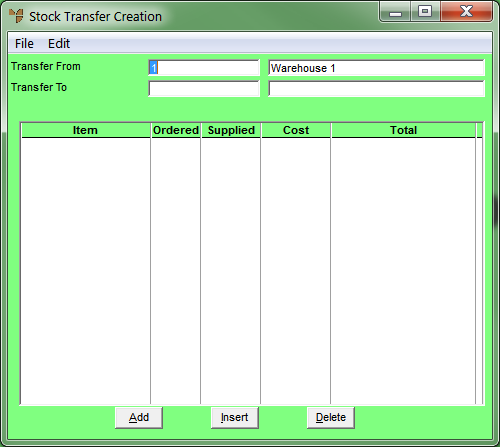
You add items to a stock transfer batch using the Stock Transfer Creation screen. You also use this screen to maintain the items to be transferred.
Refer to "Creating a New Stock Transfer Batch" or "Recalling a Stock Transfer Batch".
Micronet displays the Stock Transfer Creation screen.
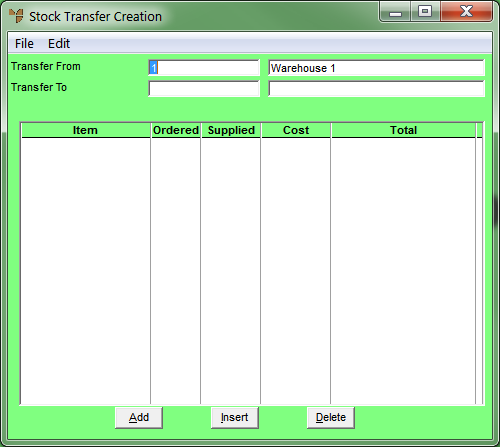
If you selected to add, insert or edit an item, Micronet displays the Enter Stock Transfer screen.
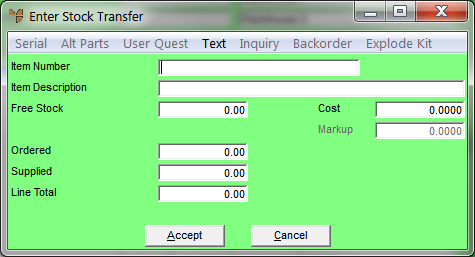
|
|
Field |
Value |
|---|---|---|
|
|
Item Number |
Enter or select the ID of the item to be transferred. 2.8 Feature You cannot transfer non-inventory or non-diminishing items. If you select an item in one of these categories, Micronet will display an error message. |
|
|
Item Description |
Micronet displays the description of the selected item. |
|
|
Free Stock |
Micronet displays the quantity of the item available in the originating warehouse. |
|
|
Cost |
Micronet displays the buy price for the item from the Item master file (refer to "File - Inventory - Sell Price"). |
|
|
Markup |
2.8 Feature If a transfer markup applies to transfers between the source and destination warehouses, Micronet displays the value of the markup. For more information about transfer markups, refer to "File - Warehouse - Transfer (v2.8)". |
|
|
Ordered |
Enter the quantity of the item requested by the destination warehouse. |
|
|
|
Reference If your company is configured for multiple bin locations and your userID allows you to edit bin locations, Micronet displays the Bin Locations and Quantities screen. Refer to "Enter Stock Transfer - Selecting Bins and Quantities" for more information. If Micronet has been setup to use the Main Bin Only or Priority Order and you do not have authority to edit bin locations, the selection of bins will be automatic and performed in the background. |
|
|
Supplied |
When you enter a value in the Ordered field, Micronet checks the stock available. If sufficient stock is available, this field displays the same quantity as the Ordered field. If there is not enough stock available, Micronet displays the quantity available. Alternatively, you can overwrite this value with the actual quantity to be transferred. |
|
|
Line Total |
Micronet displays the total value of the line (Cost x Supplied). |
Micronet saves the details of the item to be transferred and redisplays the Enter Stock Transfer screen so you can continue adding or maintaining stock transfer lines.
|
|
|
Technical Tip 2.8 Feature If you are transferring a sub-assembled item, Micronet displays a message that you must explode the item into its components before you can continue with the transfer.
Select OK to clear the message. Micronet displays another message asking you to confirm that you want to explode the item into its components.
Select Yes to continue with the transfer. If you select No, you will not be able to transfer the item. |
Micronet redisplays the Stock Transfer Creation screen showing all the items added to this stock transfer batch.